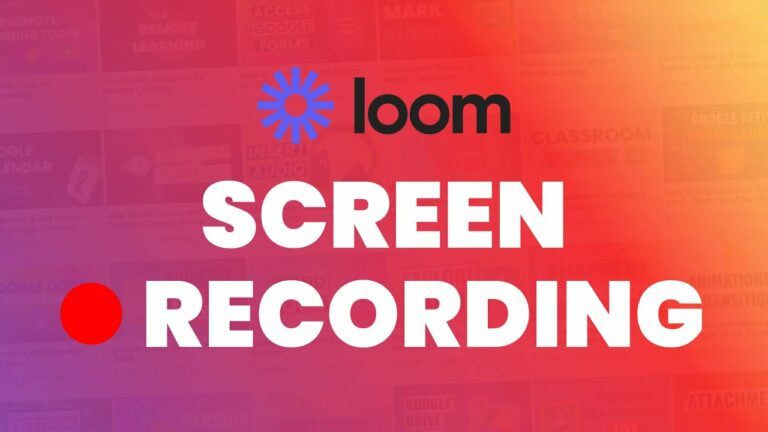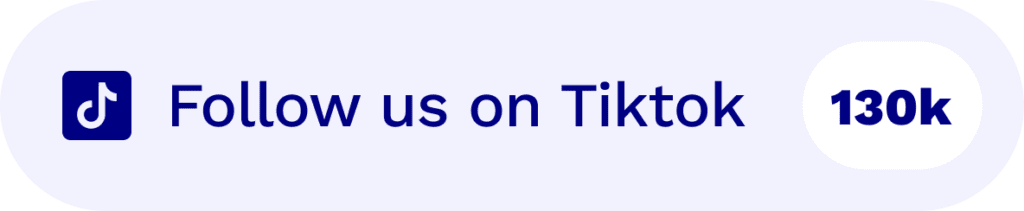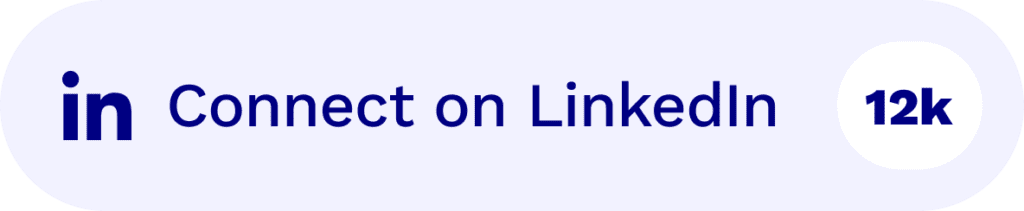Loom is a fantastic video recording tool that can capture your screen, webcam, and microphone. Don’t put it in the same category as Microsoft Teams, Zoom, or Google Meet though. While those three video conferencing platforms allow you to record live video calls, Loom is all about recording your screen. It’s more often used for recording video messages to share with your team.
You can think of Loom as a useful way to cut right through the crap with emails and long-winded Slack messages. With a Loom recording, you can share your screen and demonstrate something whilst talking over it.
Loom isn’t perfect though. Its editing functionality is limited, it’s not super intuitive, and it can be fairly resource intensive compared to some of the Loom alternatives outlined on this list.
Before we delve deeper into what the best Loom alternatives are, though, we want to take a deeper look at Loom itself.
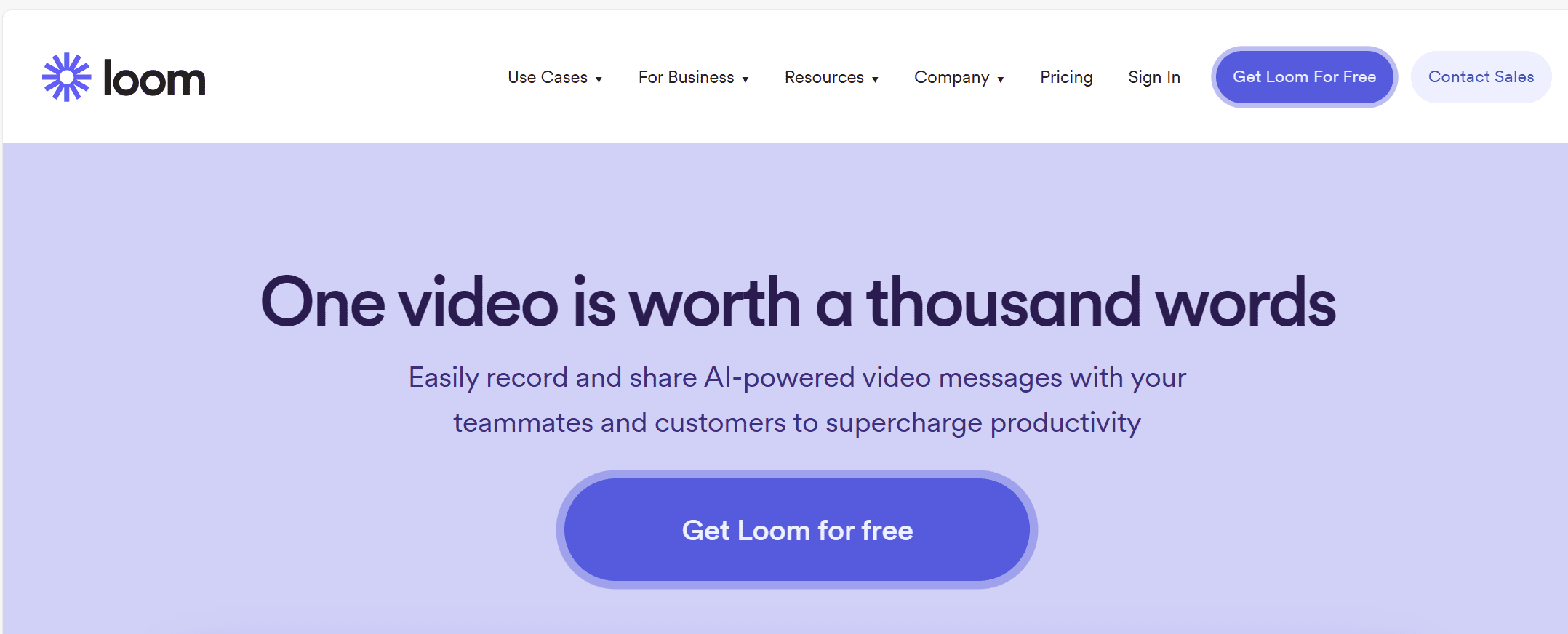
What Is Loom?
Loom is a screen recorder for Mac and PC that is usually used to record quick video messages for work colleagues.
You can use the Loom Chrome extension to record:
- Tutorials
- Demonstrations
- Presentations
- Interviews
- Product demos
- Website tours
- Instructional videos
- And much more…
Loom is targeting people who want to convey information that is more easily displayed through screen sharing or narration than a direct message or email.
What’s Wrong With Loom?
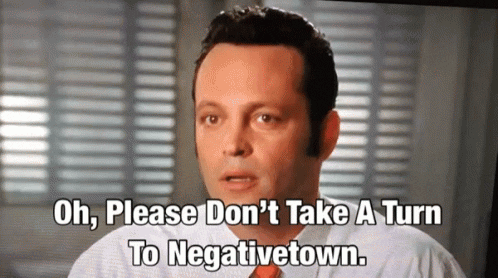
You might think that Loom seems to provide exactly what you need. But there are some drawbacks that you need to be aware of. Unfortunately, like everything in this cruel world, it’s not perfect.
Here are several of the reasons why Loom might not be great for you.
- Its user interface leaves a lot to be desired. For something that supposedly sends “instant” messages, it can take a bit of time to find your way around.
- It has limited editing capabilities. If you want to polish up your video, you’ll be relying on third party apps. To be honest, that’s a massive pain in the ass. If you’re someone who likes to present with panache, you’re gonna want to look into Loom alternatives that allow you to edit on the fly.
- The free version has big limits. Loom does offer a great free plan, but the kicker is you can only record for five minutes. It also limits your Loom library, meaning you have to regularly delete your videos to create new ones.
- Limited integrations. Loom isn’t known for being integrated with every app under the sun, but it does have a small number of quality integrations like Slack, Notion, and Trello.
- No offline recording. Despite being a screen recorder – rather than a live video call recorder – Loom can’t be used offline. This isn’t a deal breaker but it can be a bit of a nuisance.
So if Loom has too many downsides for you, what are the best Loom competitors to take a look at?
Well, there are a number of different reasons people use Loom. We’ve boiled them down into two categories:
- Recording video calls. Loom is not ideal for this kind of work.
- Screen recording. This is more suitable for Loom, but is it the best software for the job?
Top Loom Alternatives for Recording Video Calls
Loom can be used to record video calls by recording your screen while you’re in a call. However, this isn’t perfect. Not only does the free plan limit your recording length, but Loom calls will also record your entire screen rather than just the call. It has no specialized features for call recording. In fact, using Loom for recording your online meetings is garbage. It certainly excels in other areas, but call recording is not one of them.
Let’s look at the best Loom alternatives for recording your online meetings.
1. tl;dv
While tl;dv isn’t a screen recorder in the same sense as Loom, it’s a specialized online meeting recorder that comes with a full suite of features designed for making your life easier. Whether you’re recording user interviews for UX research, recording interviews for the hiring process, or recording sales calls to improve profit margins, tl;dv will be right by your side, making it easier for you to maximize your video calls.
What Makes tl;dv Great?
tl;dv isn’t just a recorder like Loom – with tl;dv’s suite of features, you can edit your Zoom, MS Teams, or Google Meet call. You can create clips and then merge them together into highlight reels. If you’ve been conducting user research with a host of different users, you can mash them together into one highlight reel to share during your presentation. Even better – you can do this with tl;dv’s intuitive AI!
tl;dv’s AI is super easy to use. If you want to scan your entire meeting library to find which meetings mention which topic, you can use the powerful search function to make it happen. Not only does tl;dv recognize and identify speakers, it also keeps accurate transcripts of every single call (for FREE!). The AI also automatically generates summaries and notes so you can focus on the call.
tl;dv Pros
- Free AI Integration: tl;dv uses top-tier AI to provide summaries, notes, and automatic speaker detection.
- Free and Instant Translations: Live transcriptions in 25+ languages for Zoom, MS Teams, and Google Meet.
- Incredible Free Plan: Unlimited free recordings of Zoom, MS Teams, and Google Meet calls.
- Easy to Use: tl;dv has an intuitive design that makes it super simple to use.
- Timestamps and Tagging Features: Timestamp your meeting highlights to quickly jump back to specific moments in the call. It also features the ability to tag colleagues at specific meeting moments so they get an email with a link straight to their inbox.
- Integrates With All Your Favorite Work Apps: Push timestamps and meeting clips directly to Notion, Slack, HubSpot, Salesforce, and more via third-party integrations.
- Create Clips and Highlights: Scan your library and make clips and highlight reels to condense insights.
- Intuitive Library: Search your meetings library for keywords in transcripts to quickly find what you’re looking for.
tl;dv Cons
- Compatibility: Not yet available for WebEx or BlueJeans.
tl;dv Pricing
The great thing about tl;dv is that you can get started for free! Whether you’re recording on Zoom, MS Teams, or Google Meet, you can get unlimited free recordings and transcripts immediately.
For the paid plan, you’ll spend only $20 to unlock more than 5,000 integrations, including all your favorite work apps and CRMs. It’ll also allow you to combine clips into reels and download recordings.
2. Fathom
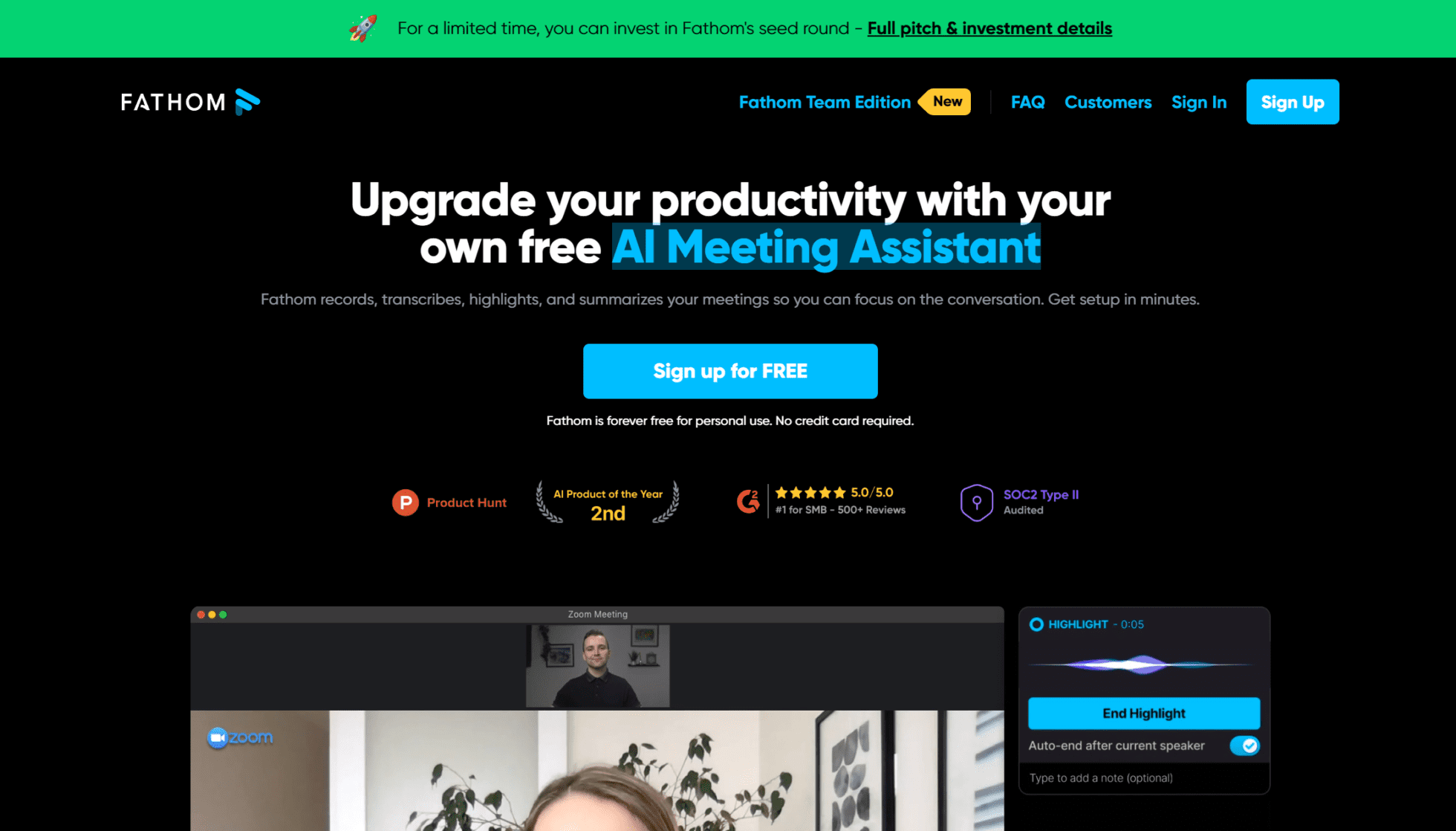
Fathom is another brilliant Loom alternative for recording video calls, and it also comes with a great free option! Like tl;dv, Fathom allows you to quickly and automatically create summaries of meetings, including action item summaries so you can make decisions faster and more efficiently. You can swiftly organize your insights across popular documentation tools like Google Docs, Notion, or Asana.
Fathom’s AI can generate and summarize meetings in a simple click. If you make notes during the call, you’ll be able to instantly sync them with the rest of your research notes, streamlining your work process.
Fathom Pros
- Automatic summaries. Fathom automatically generates summaries of meetings, including action items.
- Easily Shareable. It’s super convenient to share data across multiple platforms.
- Powerful AI. Generate highlights mid-call and then get Fathom’s AI to summarize them with a simple click.
- Download instantly. Meetings and transcripts are available to download instantly.
- Good free options. It’s free for personal use and has a 2 week free trial for the team version.
Fathom Cons
- Compatibility. Fathom is only available with Zoom, MS Teams, and Google Meet.
Fathom Pricing
The basic version of Fathom is completely free to use, however to unlock the advanced teams features, you’ll need to get one of the Teams plans, Standard and Pro respectively. The Standard Teams plan will set you back $24 per user per month on an annual contract, while the Pro version sits at $29 per user per month. These unlock CRM integrations and more professional features.
3. Fireflies.ai
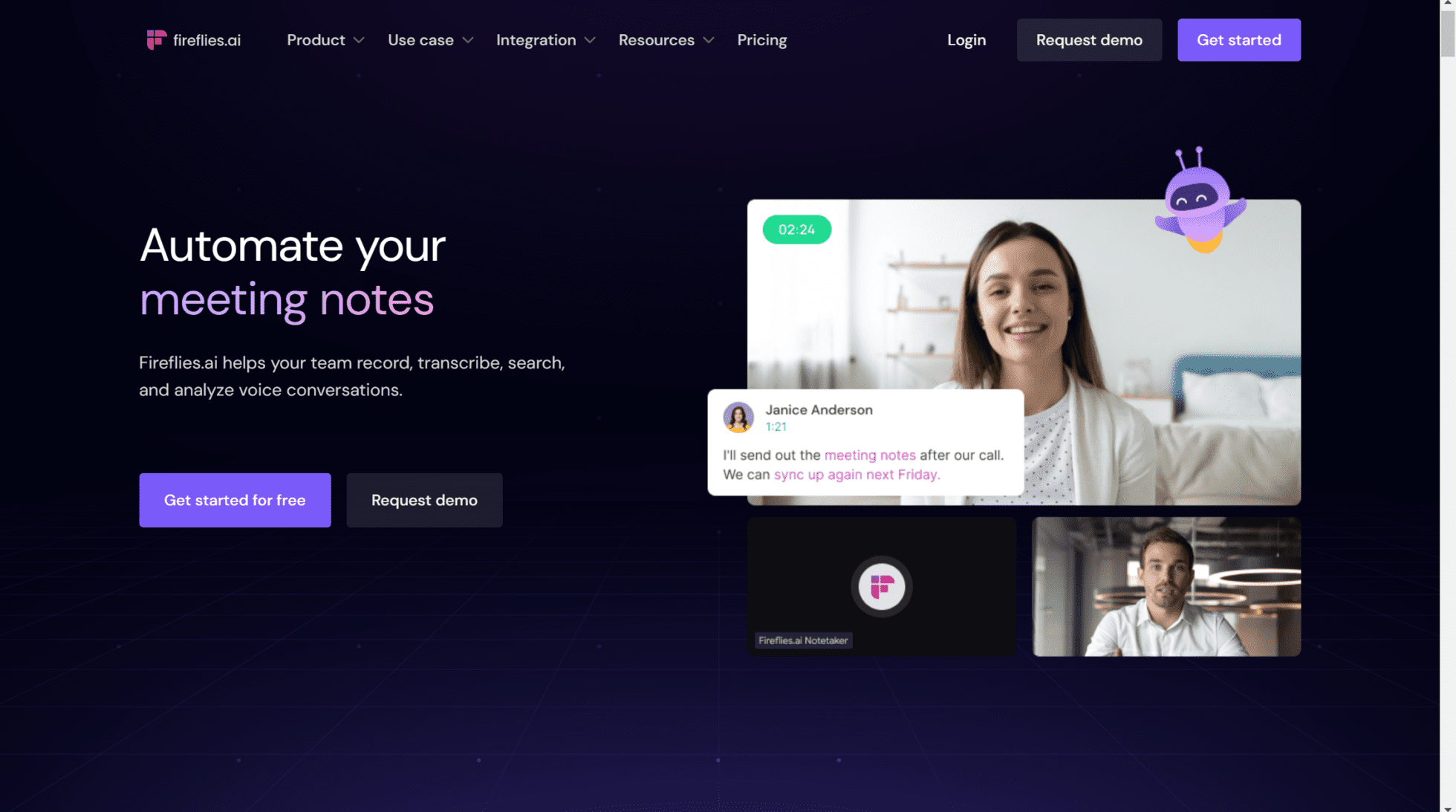
Fireflies is another AI-heavy video call recorder. It’s known for its transcriptions and intuitive user interface. It’s also compatible with a wide range of video conferencing platforms.
However, unlike tl;dv and Fathom, Fireflies only allows video recording on the paid plans, and its free plan is weaker too. It also doesn’t offer speaker recognition.
Having said that, Fireflies is used by industry giants like Netflix and Uber. Its proven track record of taking meeting notes and organizing them efficiently is well-founded. Its search function empowers users to review a 1 hour meeting in just 5 minutes. It also makes collaboration and streamlining workflow much simpler.
Fireflies.ai Pros
- Good integrations. Fireflies has a big bunch of integrations, including Salesforce and other popular CRMs.
- Great AI. It has a fantastic AI-powered search function.
- Collaboration. It’s great for team collaboration and has plenty of features built to improve teamwork.
- Compatibility. Fireflies is available on Google Meet, Zoom, MS Teams, and more…
Fireflies.ai Cons
- Paid video recording. To record video, you’ll need to sign up to the $19 per month plan.
- No speaker recognition. Despite Fireflies’ good transcription service, they don’t offer any form of speaker recognition.
- Limited free plan. The free plan is weaker than most of the Loom alternatives.
Fireflies.ai Pricing
Fireflies’ free plan offers limited transcription credits and 800 minutes of storage. You get access to its most basic features but it falls short of being anything like tl;dv or Fathom’s free plans. The fact that there is no video recording on the free plan, and that there are limits with how much you can record, are definite setbacks. However, they are compatible with many more video conferencing platforms than their competitors.
They offer three paid plans: Pro for $10 per user per month, Business for $19 per user per month, and Enterprise which features custom pricing. Only the Business plan allows for video recording and unlimited recordings – something free for both tl;dv and Fathom.
Best Loom Alternatives for Screen Recording
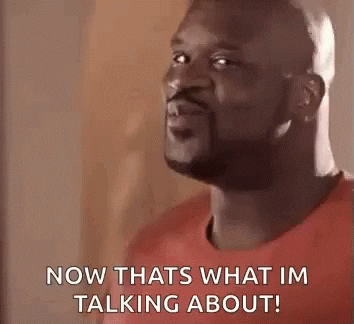
Let’s enter the realm of Loom’s speciality – screen recording. This, in a nutshell, is what Loom was built for. While it can be used to record meetings as a last resort, its ideal utility is in quickly demonstrating something by sharing a video of your screen with a narration over the top. While this is Loom’s bread and butter, there are still plenty of Loom competitors that will give it a run for its money.
4. Bandicam
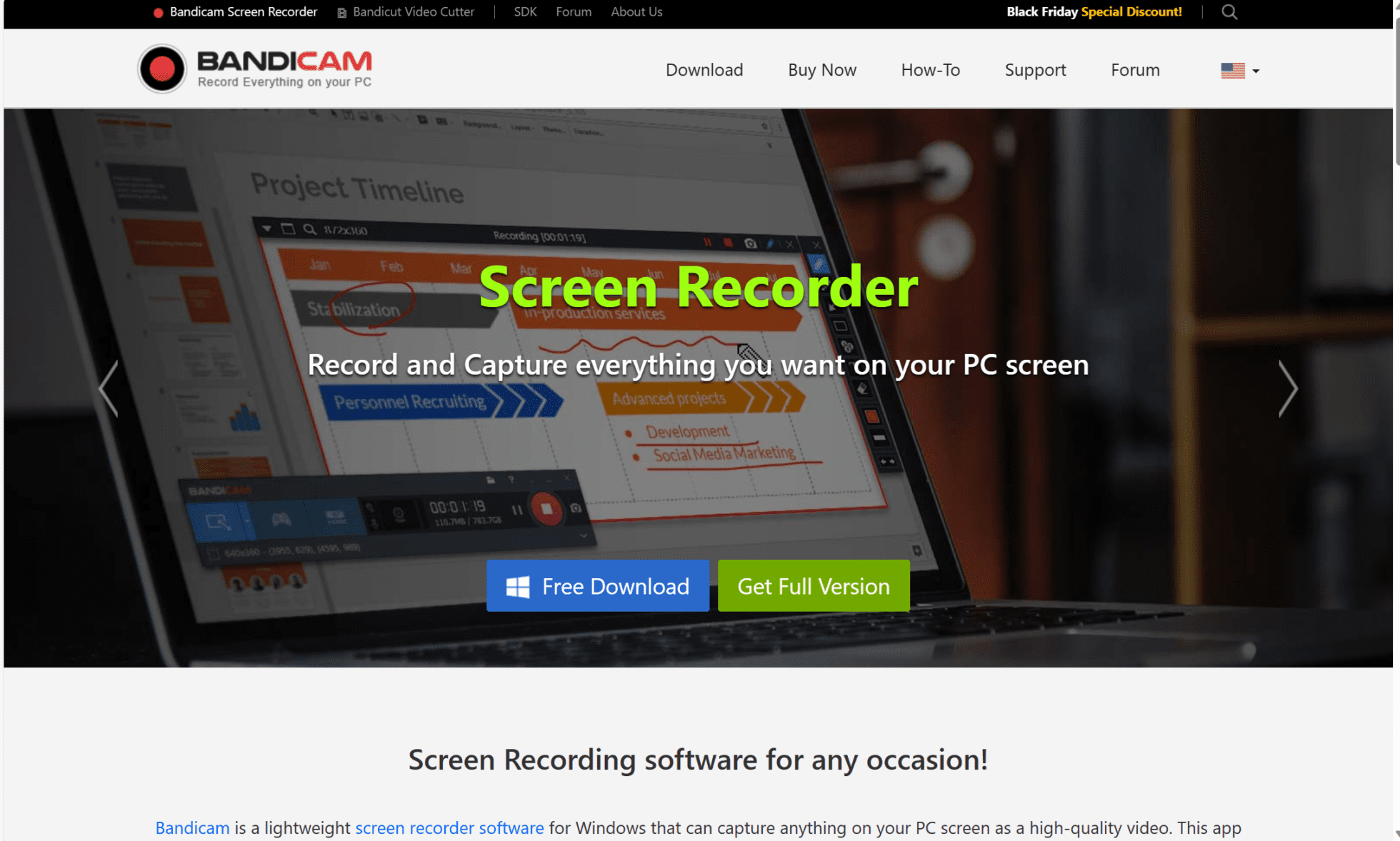
Bandicam is a screen recording and video capture software developed by Bandisoft. It’s a popular choice for users who want to record their screen activity, gameplay, or create video tutorials. Bandicam has a bit of flexibility with what you actually capture, too. You can record your entire screen or just a single window.
What makes Bandicam so popular is its ability to record gameplay footage. It allows gamers to capture their gameplay footage with minimal impact on system performance thanks to its GPU-accelerated recording. There’s a minimal user interface, customizable settings, and the option to only record part of the screen. This makes Bandicam a great choice for resource consumption.
Bandicam Pros
- Intuitive design. Bandicam comes with a user-friendly interface.
- Light on resources. It’s lightweight and efficient thanks to its GPU acceleration, meaning you’ll rarely experience any lag.
- Choose what to record. Bandicam offers selective recording so you are the master of what you capture.
- Fully customizable. It has customizable settings that makes it easy to personalize.
- Real-time features. It offers real-time drawing, webcam overlay, and many other intuitive features.
Bandicam Cons
- Limited editing options. Bandicam doesn’t come with a great deal of editing options.
- Watermarked. The free version is watermarked.
- Only available for Windows. There’s no support for macOS or Linux.
- Common bugs. There are many reports of audio syncing issues.
Bandicam Pricing
While there is a free version of Bandicam available, the features of the free plan are not easy to find on the website. Their paid plans are.
To purchase a Bandicam subscription, you’ll need a license, like buying Microsoft Office. It’s $36.95 for a one PC one year license. Alternatively, you can pay $49.95 to get a lifetime license. There are also business licenses available as well as package deals with other Bandisoft products.
5. OBS Studio
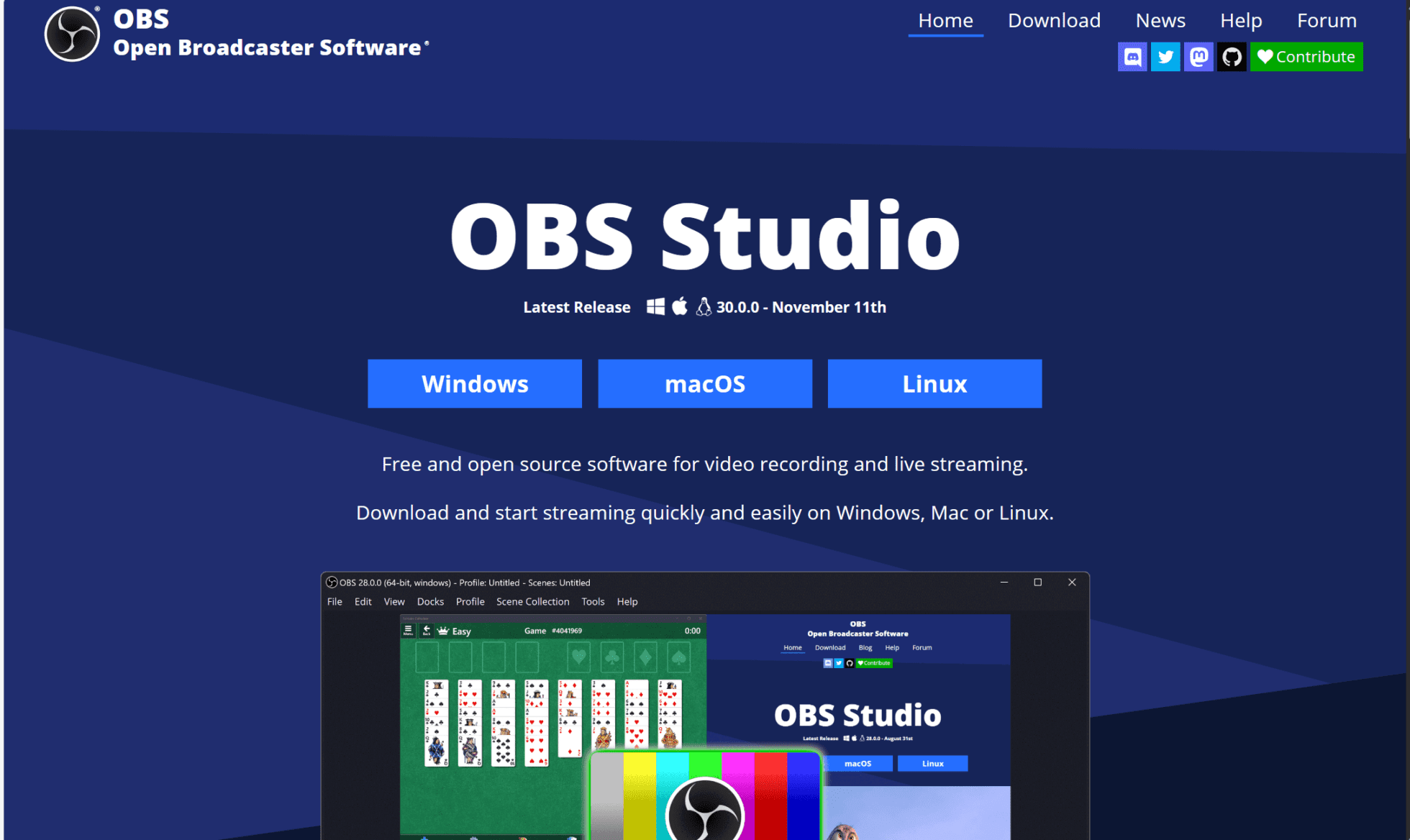
One of the most popular softwares for screen recording and live streaming is OBS Studio. It’s widely used by content creators, gamers, and professionals for capturing and broadcasting their computer screens and audio.
You can screen record, audio record (simultaneously or separately), live stream, and create multiple scenes that you can switch between seamlessly while recording. The free software offers a lot, but the problem is that it drains your machine’s resources, potentially making your system slow and laggy. This isn’t ideal if you’re recording anything for more than a few minutes, or if your PC is on the lower end of the spec spectrum.
Its standout feature is the Studio Mode, which provides a preview and program output display. This allows you to make changes to scenes and sources without affecting the live stream or recording, ensuring smooth transitions. There are plenty of plug-ins and extensions that work with OBS Studio, providing even more functionality.
OBS Studio Pros
- Free and open source. OBS Studio has open source code which means it’s completely free to use and has an active community contributing to its development.
- Versatility. You can record your screen(s), enhance transitions, and stream directly to platforms like Twitch or YouTube with ease.
- Customization and flexibility. It offers powerful settings for both recording and streaming. It allows you to create smooth transitions, increase the visual appeal of your recording, and have granular control over visual and audio settings.
- Compatibility. It works on Windows, macOS, and Linux.
- Plugins and extensions. You can enhance the functionality of OBS Studio based on your specific needs.
OBS Studio Cons
- Steep learning curve. For beginners, OBS Studio can be overwhelming due to its numerous settings and options.
- Lack of built-in editing options. While OBS Studio offers tons of customization and flexibility, it doesn’t offer much in the way of editing. For that, users will need to use a different tool.
- Resource intensive. Running high-quality settings can demand significant CPU and GPU resources.
- No direct technical support. As OBS Studio is open source, there’s no official technical support team. However, forums, community boards, and documentation can all be easily found online.
OBS Studio Pricing
OBS Studio is an open source project and completely free to download and use today.
6. Camtasia

Camtasia is a popular screen recording and video editing software developed by TechSmith, well-known for its powerful video editing capabilities. It also offers a comprehensive suite of screen recording features that make it one of the best Loom alternatives.
Camtasia allows you to record everything happening on your screen, including presentations, slideshows, document sharing, and discussions. Like most Loom competitors in this section, Camtasia empowers you to record your screen, your audio, and your webcam. It has a built-in integration with PowerPoint so you can import presentations and record them during your call.
There is one big drawback to Camtasia, however. Like OBS Studio, it’s resource intensive. This is especially true when working with large or complex video projects. Users with lower-end hardware may experience slower rendering times or performance issues.
Camtasia Pros
- Intuitive design. Camtasia has a great user-friendly display.
- Editing features. Camtasia has comprehensive video editing capabilities.
- Great integrations. It integrates with PowerPoint and other work-related tools.
- Extensive export options. There are plenty of options for you to export your recording to your file type of choice.
Camtasia Cons
- Price. It’s more expensive than most of its competitors.
- Steep learning curve. Camtasia can be difficult to learn for beginners.
- Resource intensive. Like OBS Studio, Camtasia goes hard on your hardware.
- Compatibility. Currently, there’s no support for Linux.
Camtasia Pricing
For a year’s subscription to Camtasia, you’re looking at €202.50. That’s the basic Individual plan. For a perpetual license, you’ll be set back €337.71 – but it’s just a one-time fee.
They don’t offer a free plan, but they do offer a 30-day money-back guarantee.
7. Movavi Screen Recorder
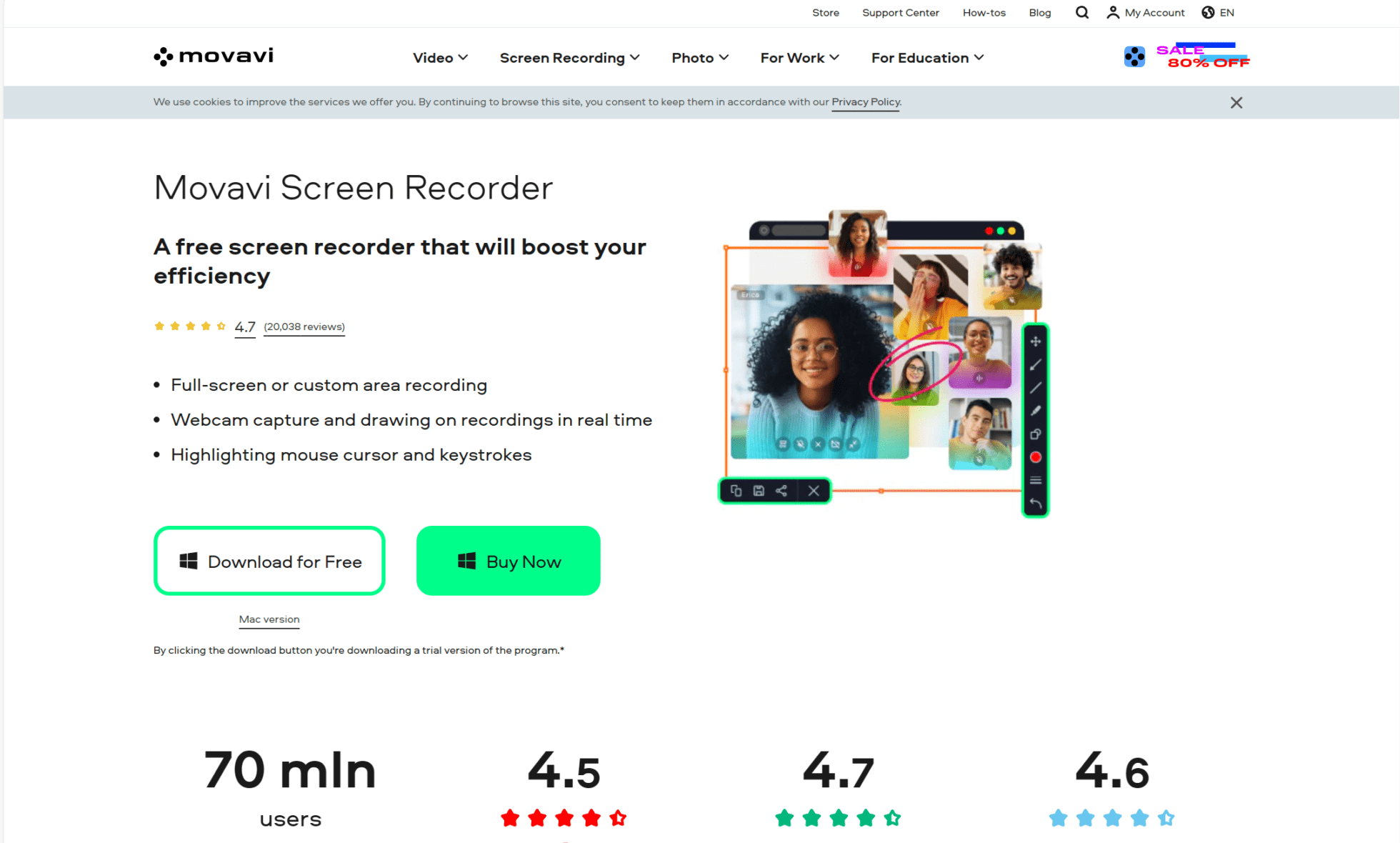
Movavi Screen Recorder is a screen recording software developed by Movavi, a company specializing in multimedia software solutions. Like most of the Loom alternatives in this section, Movavi Screen Recorder lets users record their computer screens, including gameplay, online videos, tutorials, and more.
Movavi Screen Recorder is noted as being one of the most user-friendly Loom competitors, but it really excels in its versatile range of recording options. Like with Bandicam, Movavi empowers you to record specific areas of your screen, providing flexibility to capture anything you want. It has multiple audio sources, webcam integration, and a whole host of built-in annotation tools. Users can add text, arrows, shapes, and highlights to bring attention to specific areas of the screen during recording.
Movavi Pros
- Easy to use. Movavi has an intuitive interface which makes learning how to use it simple.
- Variety of options. It has multiple recording and audio options to choose from.
- Annotation tools. Annotate your screen for editing mid-recording.
- Schedule. With Movavi, you can schedule recordings in advance.
- Editing. Unlike other Loom alternatives, it features basic video editing.
Movavi Cons
- No advanced editing. It doesn’t offer much in the way of advanced editing.
- Support. There’s no live streaming support.
- Limited free option. There’s a limited free version with watermarks and other restrictions.
- Compatibility. There’s no support for Linux.
- Advanced customization options. There’s not really any advanced customization options available.
Movavi Pricing
Movavi bills itself as a free screen recorder in which your recordings will be watermarked and encounter other limitations such as being unable to edit the descriptions before uploading to YouTube.
For the paid personal plan, expect to spend around $42.95 for a year’s subscription. If you want video editing capabilities, you’re gonna want to add an extra $100 on that. They do offer deals regularly, including on Black Friday, where you might be able to snag a discount.
The Best Loom Alternative
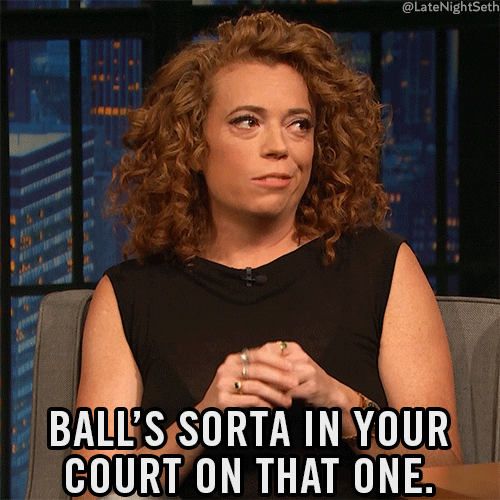
This is where you get to decide. Do you want to record your gameplay, or your video calls? Do you want to leave a 5-minute instructional video to a colleague, or record an entire presentation? Browse through the top Loom alternatives and decide which one is best suited for you.
Many of them have free plans that are worth trying out. Take tl;dv, for instance. You can get started in a couple of minutes and have unlimited video call recordings and transcriptions instantly. Not to mention, the transcripts are translatable in up to 30 languages!